In today’s digital world, PDFs have become the go-to format for sharing documents, especially when signatures are involved. However, editing a signed PDF can seem daunting if you’re not familiar with the right tools and techniques. Whether it’s a minor typo or a significant update, knowing how to make changes without compromising the integrity of the signature is crucial.
Many assume that once a PDF is signed, it’s set in stone. Yet, technology offers solutions that allow for efficient editing while preserving the document’s authenticity. From using specialized software to understanding the nuances of digital signatures, there are several strategies to tackle this task effectively.
This article will guide you through the process, offering clear and practical steps to edit a signed PDF. By the end, you’ll feel confident navigating the complexities of digital document management, ensuring your files remain both accurate and secure.
Understanding Signed PDFs
Signed PDFs play a critical role in verifying document authenticity and integrity in digital transactions.
What Is a Signed PDF?
A signed PDF incorporates electronic signatures to authenticate its content. Digital signatures use encryption to bind a signature to a document, ensuring that any subsequent alterations are detectable. These signatures often carry certificate-based identifiers to confirm signer identity, adding a layer of security to PDF files. Common platforms like Adobe Acrobat Reader and DocuSign enable users to apply and verify these signatures, reinforcing document trustworthiness.
Importance of Digital Signatures
Digital signatures ensure document security and authenticity. They provide non-repudiation by offering legal assurances regarding the origin and integrity of the document. Industries like finance and healthcare rely heavily on these signatures to comply with regulations such as the eIDAS and ESIGN Act. Through public key infrastructure (PKI), digital signatures link the signer’s verified identity to the document, making fraudulent alterations highly challenging.
Challenges in Editing a Signed PDF
Editing a signed PDF involves unique obstacles given its encrypted nature. Ensuring document integrity while addressing these challenges is crucial.
Legal and Security Concerns
Legal obligations play a significant role when editing signed PDFs. Altering a signed document without proper authorization might lead to legal issues. Authorities often regard signed PDFs as valid contracts, meaning any change can affect the document’s legality. Security concerns arise from the possibility of unauthorized modifications. Digital signatures provide a layer of protection by linking changes to document integrity breaches, making unauthorized edits detectable.
Common Issues Faced
Compatibility problems often hinder editing signed PDFs. Not all software can accommodate the specific requirements for making edits. Users frequently encounter errors or warnings about breaking the signature’s integrity when attempting modifications. Hardware and software limitations also slow down processing, complicating the editing process. Additionally, the need for technical expertise becomes apparent, as incorrectly editing a signed PDF might lead to unintended changes or corruptions.
Methods to Edit a Signed PDF
Editing a signed PDF requires carefulness to maintain document integrity and legal validity. Several methods support these changes while keeping signature authenticity intact.
Using Adobe Acrobat
Adobe Acrobat offers a straightforward process to edit signed PDFs. Users should select “Fill & Sign,” then “Request Signatures,” and insert a signature field if re-signing. Acrobat automatically invalidates the original signature when an edit is made, ensuring any alterations are transparent. For small changes, users may create a copy of the document, preserving the original version and its signature separately.
Alternative PDF Editing Software
Several software options allow edits while respecting PDF integrity. Apps like Foxit PDF Editor and Nitro PDF Pro provide tools for adding annotations or comments without altering the original content. These programs also allow creating a duplicate copy for edits when more extensive modifications are required. Although not as feature-rich as Adobe Acrobat, these alternatives offer a balance of functionality and cost-effectiveness for users needing less complex editing capabilities.
Steps to Edit a Signed PDF Safely
Editing a signed PDF requires careful attention to preserve the document’s integrity and authenticity. Following structured steps ensures that any modifications maintain compliance and security standards.
Verify Original PDF Permissions
Checking the PDF’s permissions is the first step. Users should open the PDF in a reader, like Adobe Acrobat, to access the document properties. Under “Security,” they’ll see permissions, detailing what can be edited. If editing isn’t allowed, users can’t directly modify the document. This limitation preserves the document’s authenticity but may necessitate alternative approaches for making changes.
Remove Signature for Editing
Removing a signature becomes necessary if the document permissions allow for modifications. Users can go to the “Tools” menu in Adobe Acrobat and select “Digital Signatures.” By right-clicking the signature and choosing to remove it, they become able to edit the content. This removal invalidates the signature, emphasizing the importance of re-signing after edits. Covering the integrity of the document post-editing requires attention to this detail. Re-signing helps maintain the document’s legal and authoritative status.
Tools to Enhance PDF Editing
Various tools enhance the editing of signed PDFs, improving the process while ensuring document integrity and security.
PDF Converter Tools
PDF converter tools efficiently modify signed documents. Many options exist, such as Adobe Acrobat Pro DC, which converts PDFs to editable formats like Word or Excel. This allows edits before converting them back to PDF format, preserving key content. Online tools like Smallpdf and PDF2Go offer similar conversion capabilities with added user convenience for those requiring quick changes without software installation. They support various formats while maintaining file accuracy and encryption.
Re-signing a Document After Editing
Re-signing ensures legal validity post-editing. Adobe Acrobat provides a straightforward method to reapply signatures, maintaining the document’s integrity. After edits, use the “Fill & Sign” function to add a new signature. Users can rely on DocuSign, an alternative tool that offers secure re-signing features via an intuitive interface. Ensuring compliance with legal and security standards is crucial, making re-signing an essential step in maintaining the document’s authoritative status.
Best Practices for Editing Signed PDFs
Adhering to best practices when editing signed PDFs ensures the integrity and validity of documents is preserved. Following structured methods enhances security and maintains legal compliance.
Maintaining Document Integrity
Maintaining the original structure and content of a document is crucial when editing signed PDFs. Use recognized software like Adobe Acrobat to perform edits, as it offers features tailored for handling such documents. Always save a copy of the original file before making changes to prevent data loss. Editing software that supports annotations allows users to make non-intrusive changes, preserving the content’s integrity. Adding comments or highlighting text leaves the original text intact while conveying additional insights.
Ensuring Signature Validity
After editing a signed PDF, re-sign the document to restore its legal status. Utilize trusted tools such as DocuSign or Adobe Acrobat to apply new digital signatures, ensuring they meet industry standards. Verify that the updated signature links to the current document version, maintaining its authenticity. It’s important to check signature details to confirm they comply with regulatory requirements, especially in sectors like finance and healthcare where adherence is crucial.
Conclusion
Navigating the complexities of editing signed PDFs requires a careful approach to maintain document integrity and legal validity. By leveraging trusted tools like Adobe Acrobat and following best practices, users can make necessary changes without compromising the document’s authenticity. It’s essential to understand the legal implications and technical challenges involved, ensuring that any edits are compliant with industry standards. With the right strategies and tools, individuals and businesses can confidently manage their digital documents, preserving their security and trustworthiness in critical sectors.
Frequently Asked Questions
What are the challenges of editing signed PDFs?
Editing signed PDFs is challenging due to their encrypted nature, making unauthorized alterations detectable. Ensuring document integrity while addressing these challenges involves understanding both legal and technical aspects. Signed PDFs are often considered valid contracts; therefore, any changes can lead to legal issues. Furthermore, hardware limitations and the necessity for technical expertise to navigate the encrypted nature of signed PDFs add to the complexity.
Why is ensuring the integrity of signatures in PDFs important?
Maintaining the integrity of signatures in PDFs is crucial as they verify document authenticity and integrity in digital transactions. A digital signature uses encryption to authenticate the document’s content. This provides legal assurances, as any alterations post-signature can be easily detected. Industries like finance and healthcare rely heavily on these signatures for compliance with regulations and ensuring the document’s origin and authenticity.
How can Adobe Acrobat help in editing signed PDFs?
Adobe Acrobat assists in editing signed PDFs by using the “Fill & Sign” feature, which allows modifications while automatically invalidating the original signature. After edits, re-signing the document is crucial to ensure it maintains its legal status. Adobe Acrobat also enables converting PDFs to editable formats like Word or Excel for modifications, enhancing flexibility while preserving integrity.
What alternative PDF editing tools are available besides Adobe Acrobat?
Besides Adobe Acrobat, tools like Foxit PDF Editor and Nitro PDF Pro enable users to edit signed PDFs by adding annotations or comments without altering original content. Additionally, online tools such as Smallpdf and PDF2Go allow for quick changes without requiring software installation. These tools provide a cost-effective balance for less complex editing needs.
Can you make minor edits to a signed PDF without altering the signature?
For minor edits, you can create a copy of the signed PDF, preserving the original version. Another option is using annotation features in PDF software, allowing non-intrusive changes. However, to edit the content itself, removing the signature is necessary, which will invalidate it. After making any changes, re-signing is essential to maintain the document’s legal validity.
What are the best practices for editing signed PDFs?
Best practices include using recognized software like Adobe Acrobat for edits, saving a copy of the original file, and using annotations for non-intrusive changes. Re-signing the document using trusted tools post-editing is crucial to restore legal status. Adhering to these steps helps ensure compliance with regulatory requirements, especially vital in sectors like finance and healthcare.
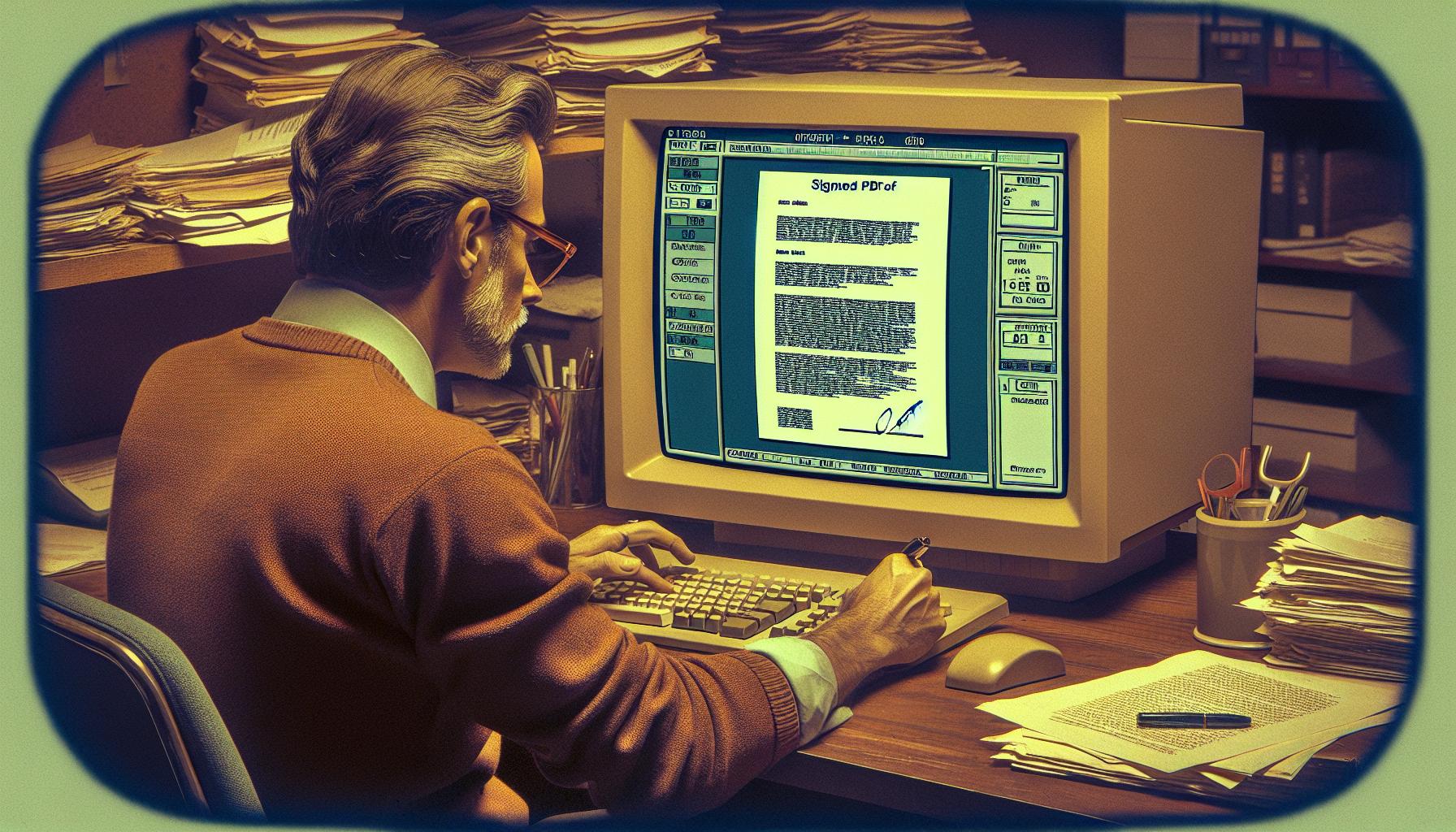
Leave a Reply